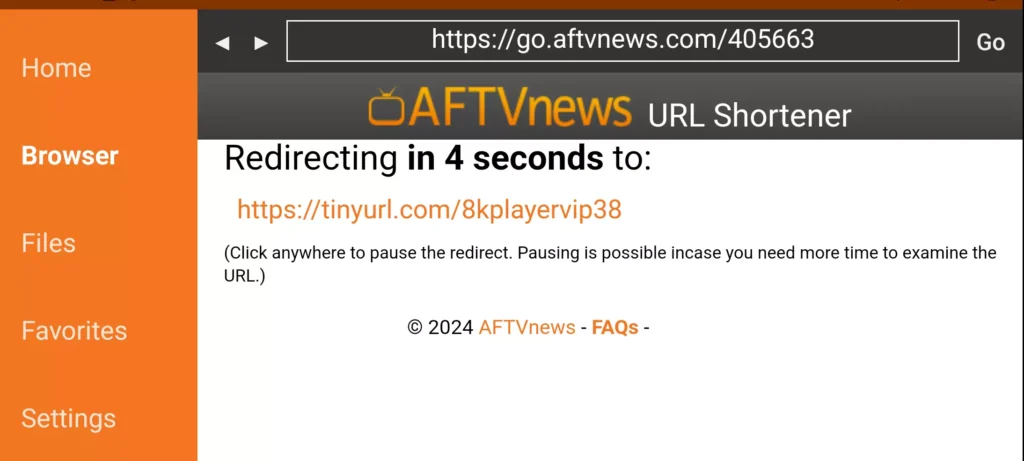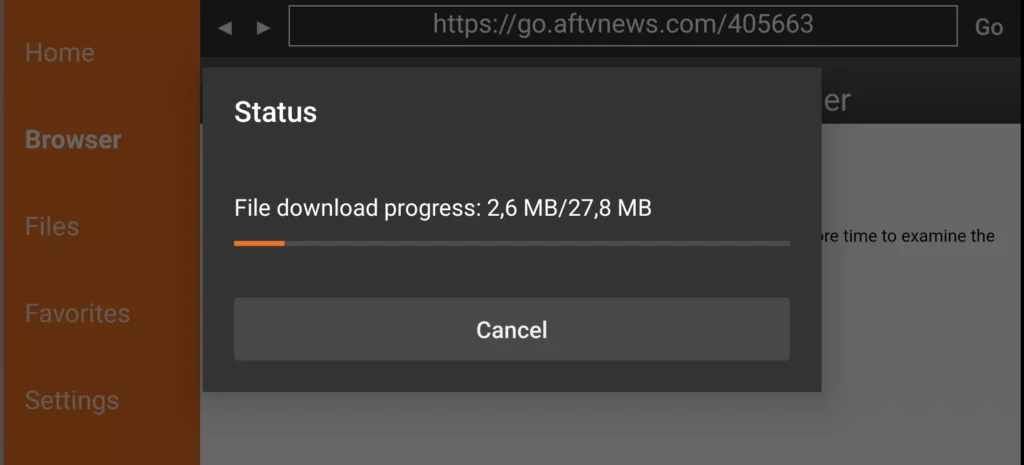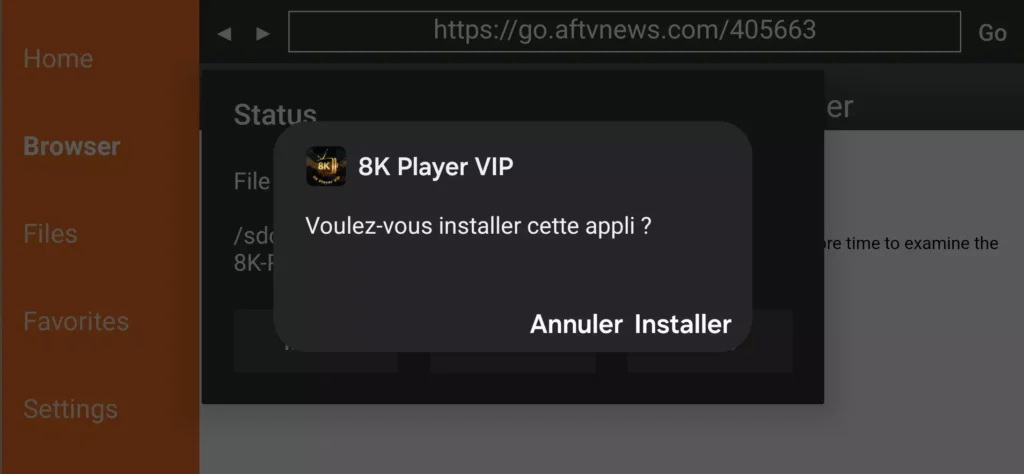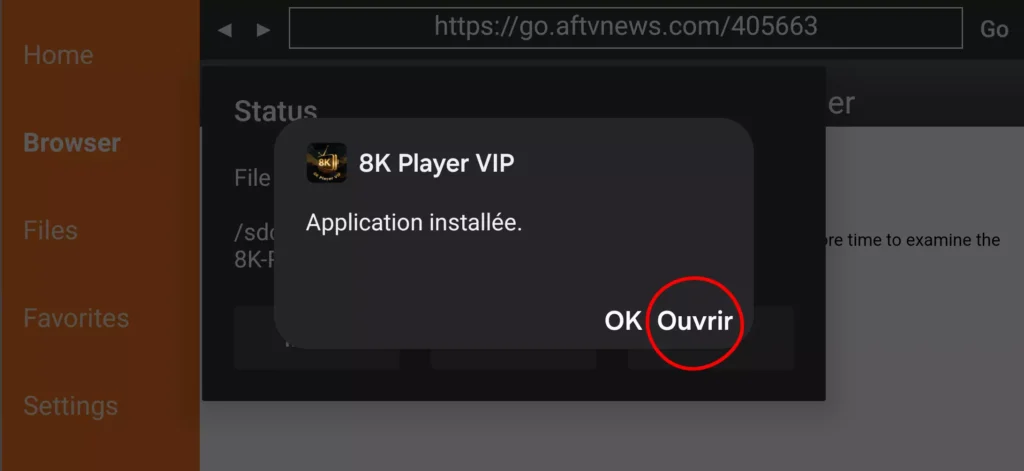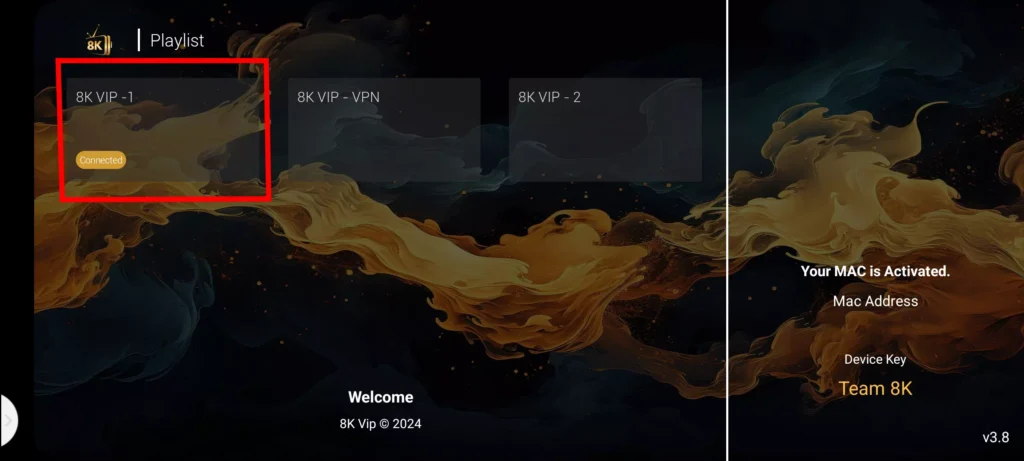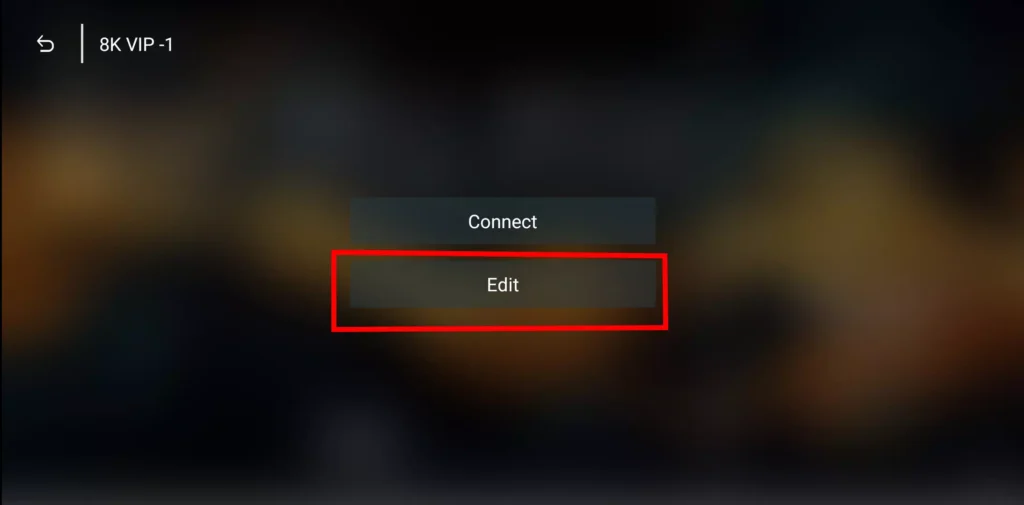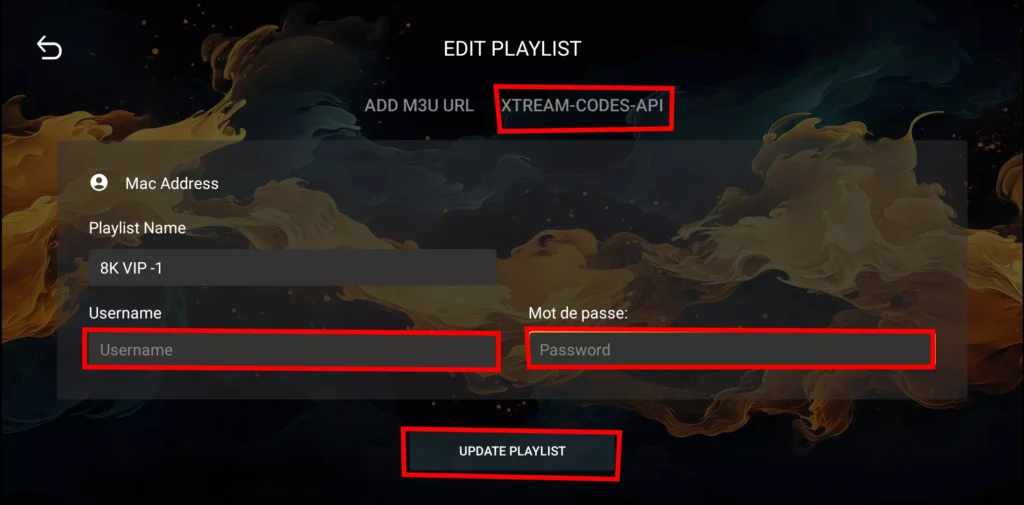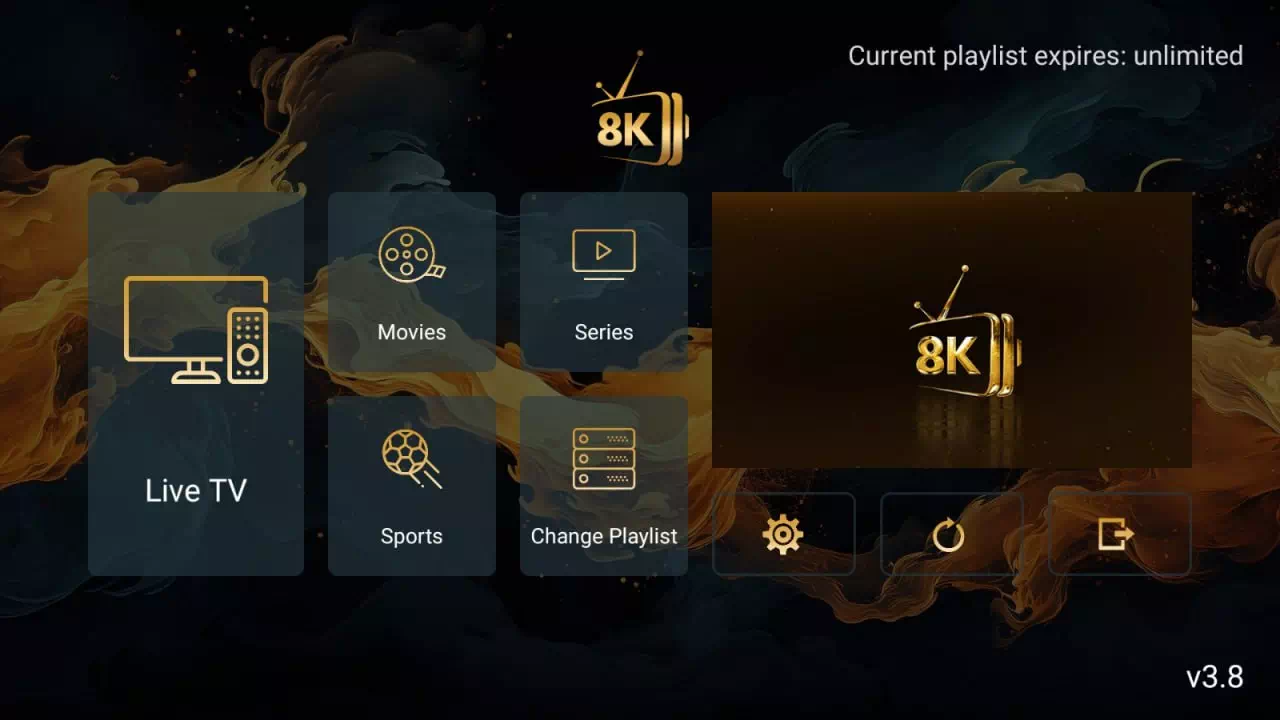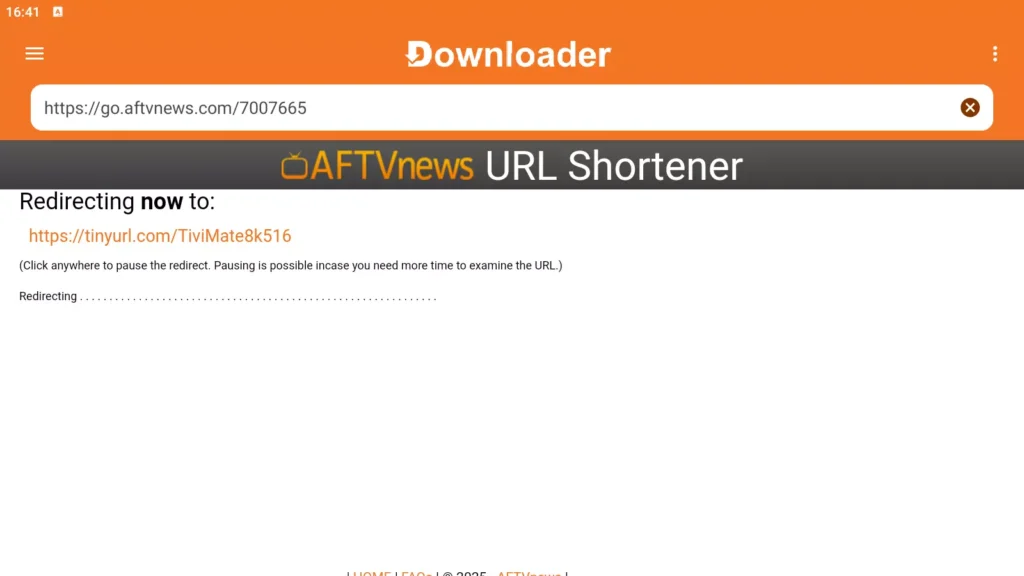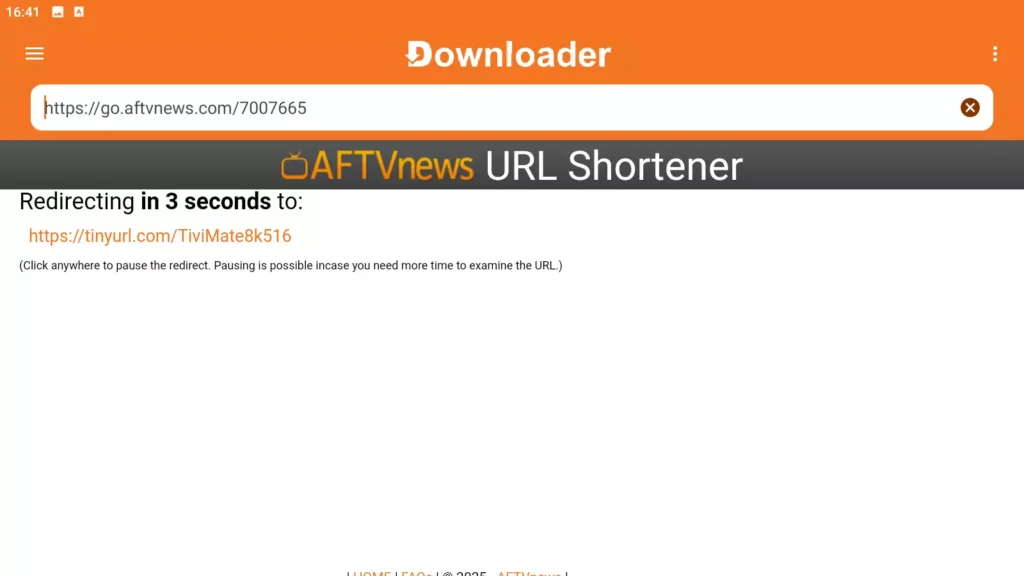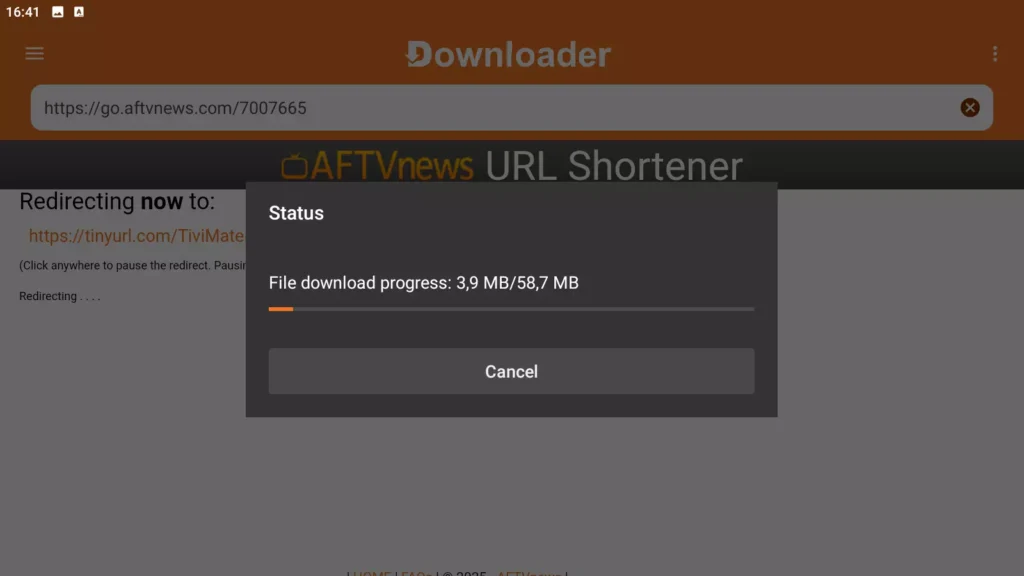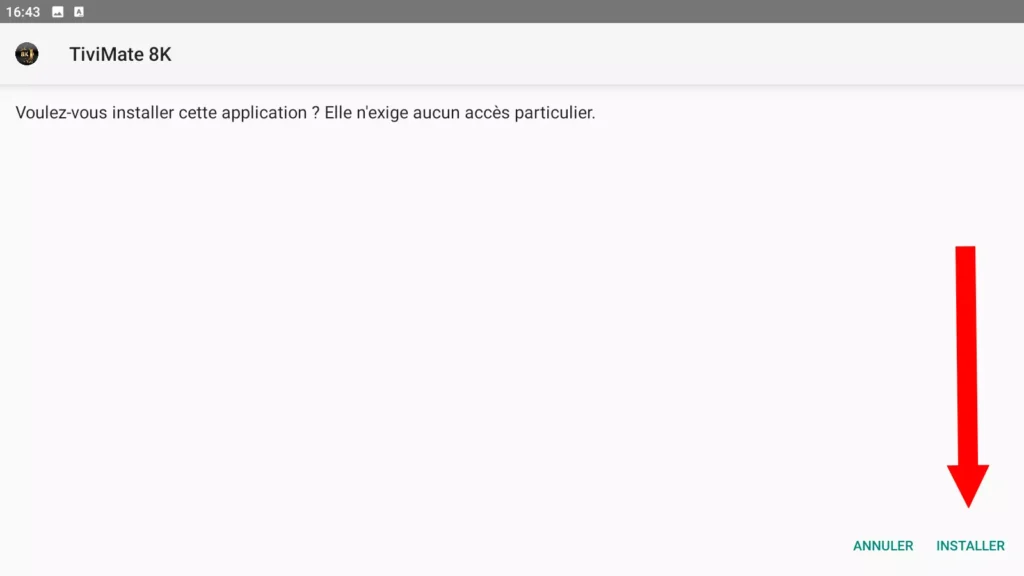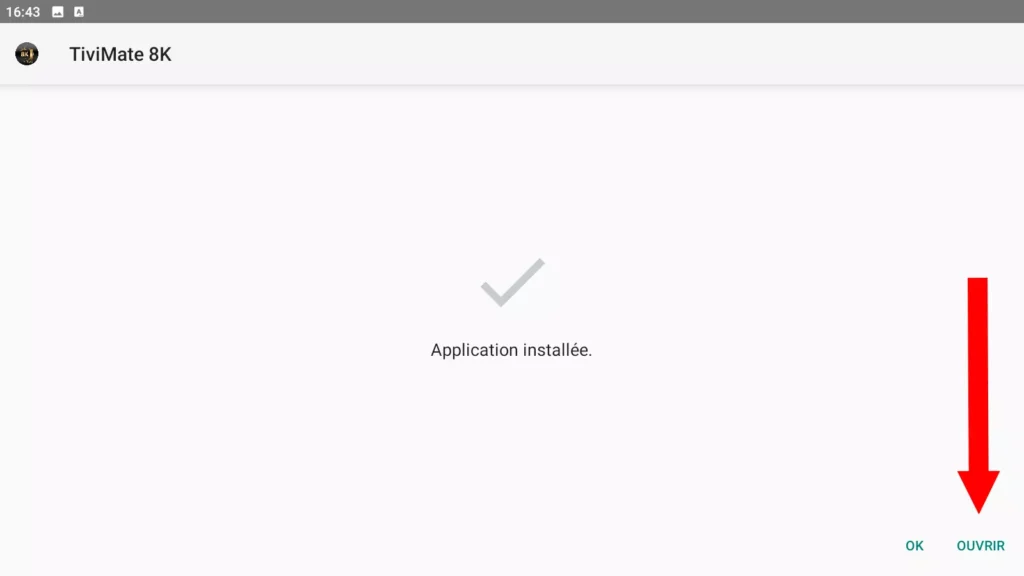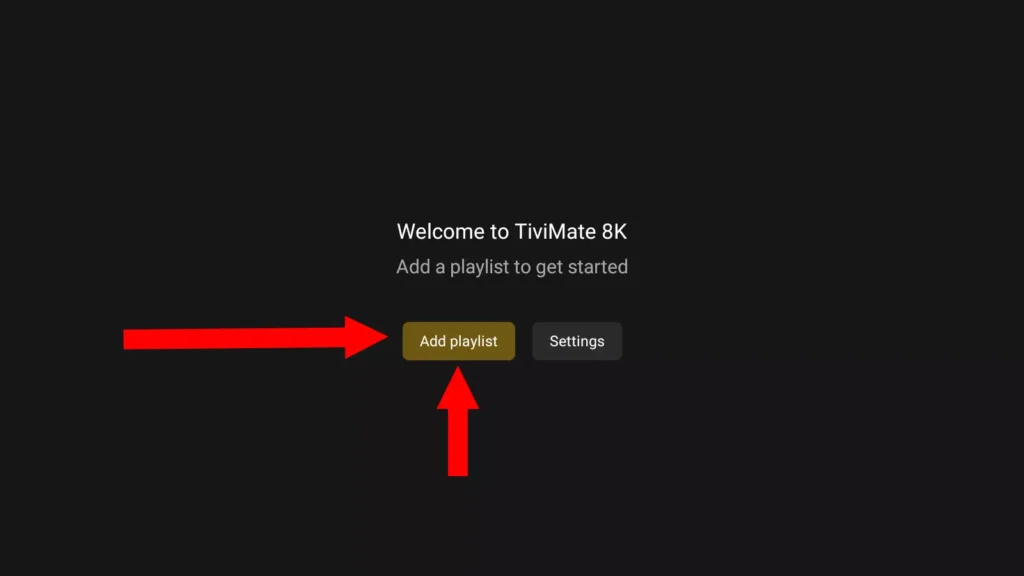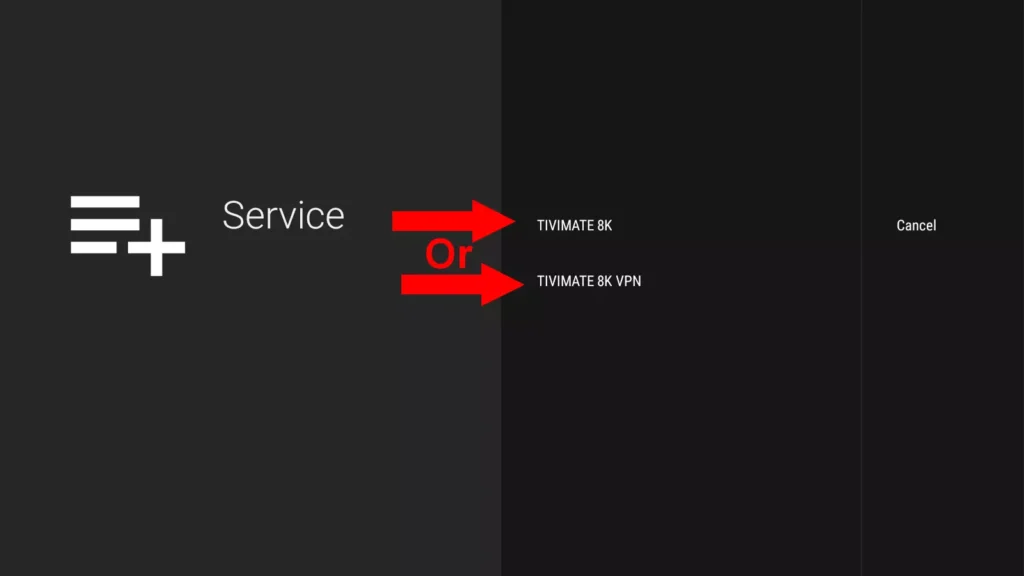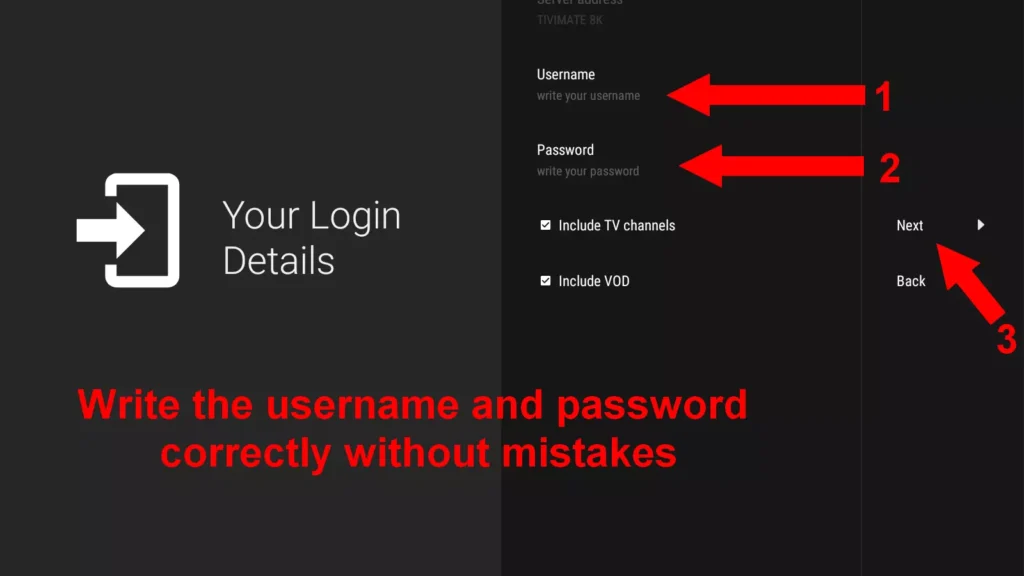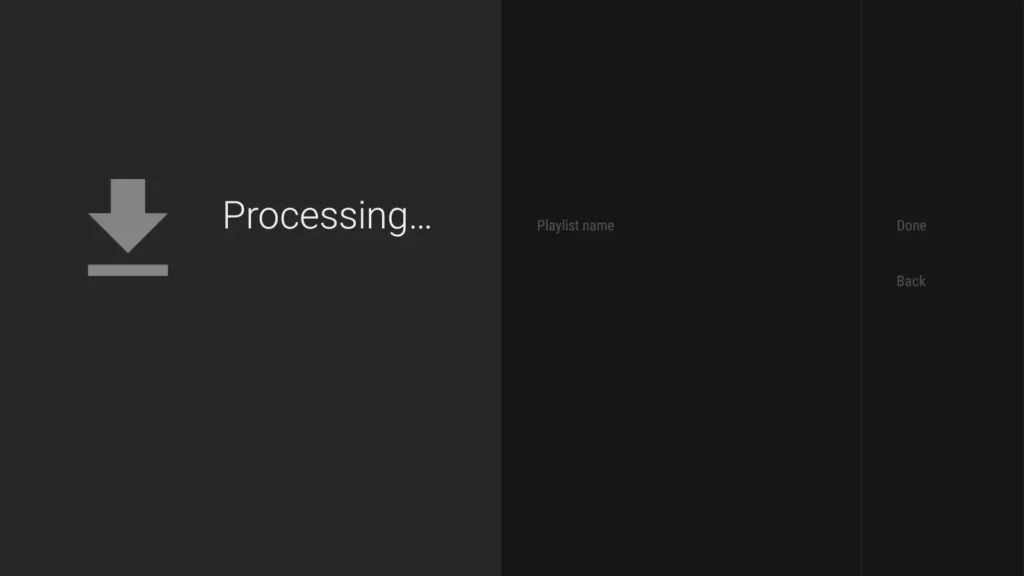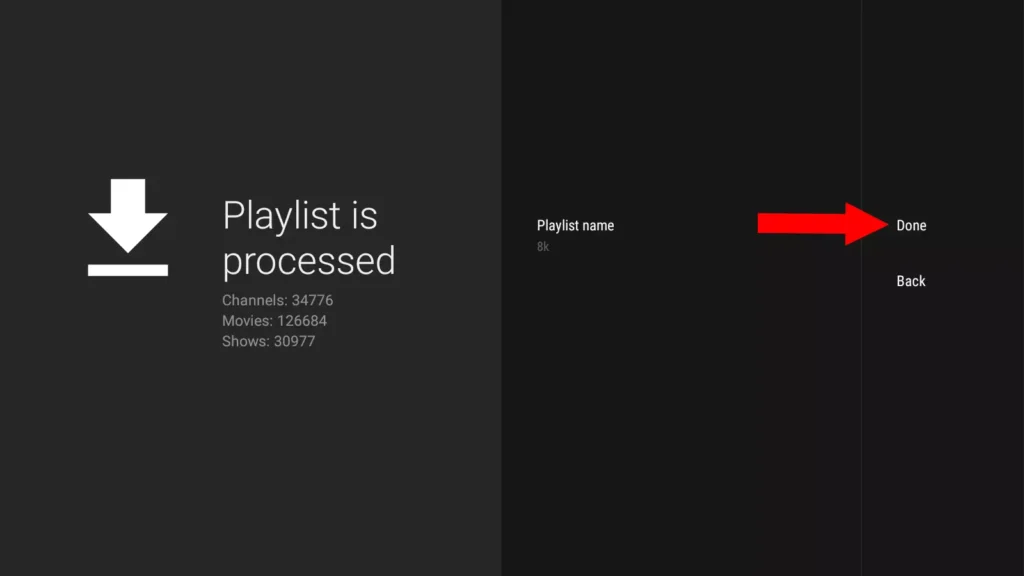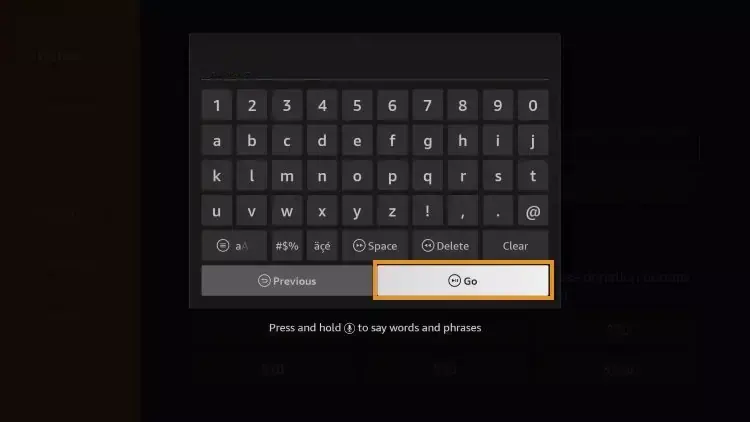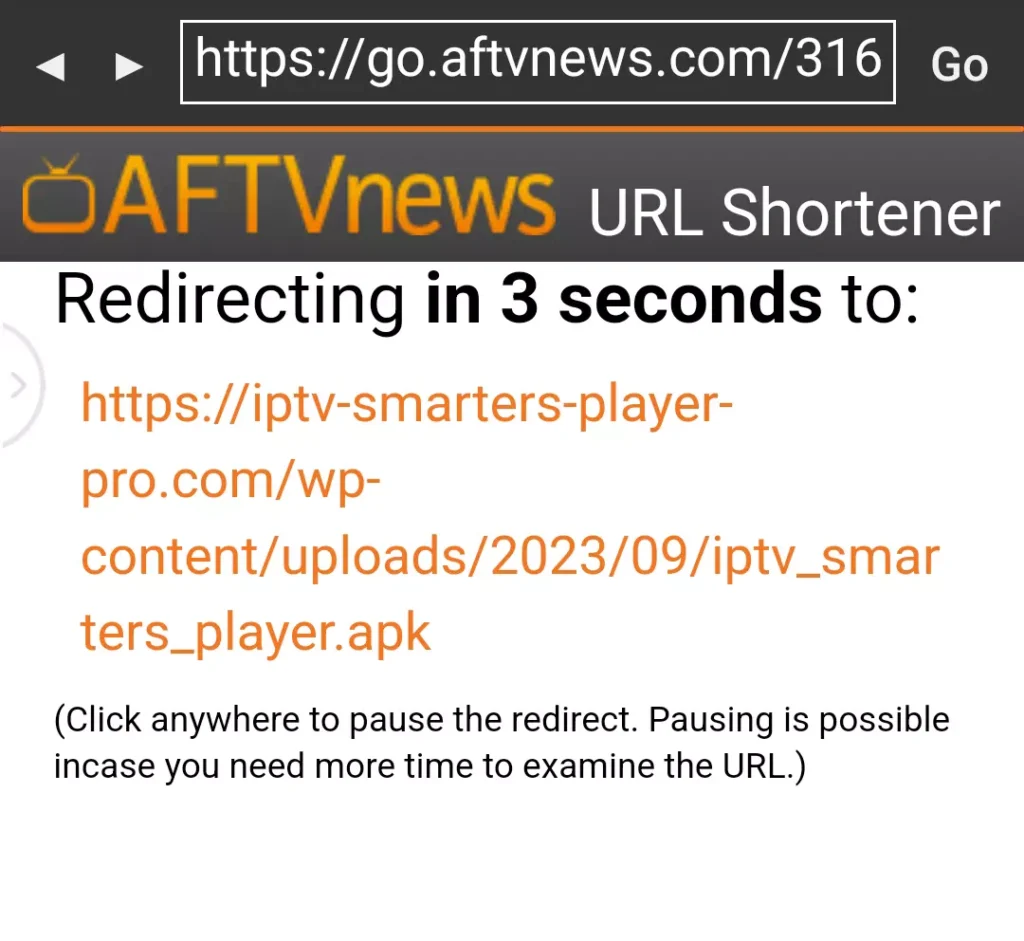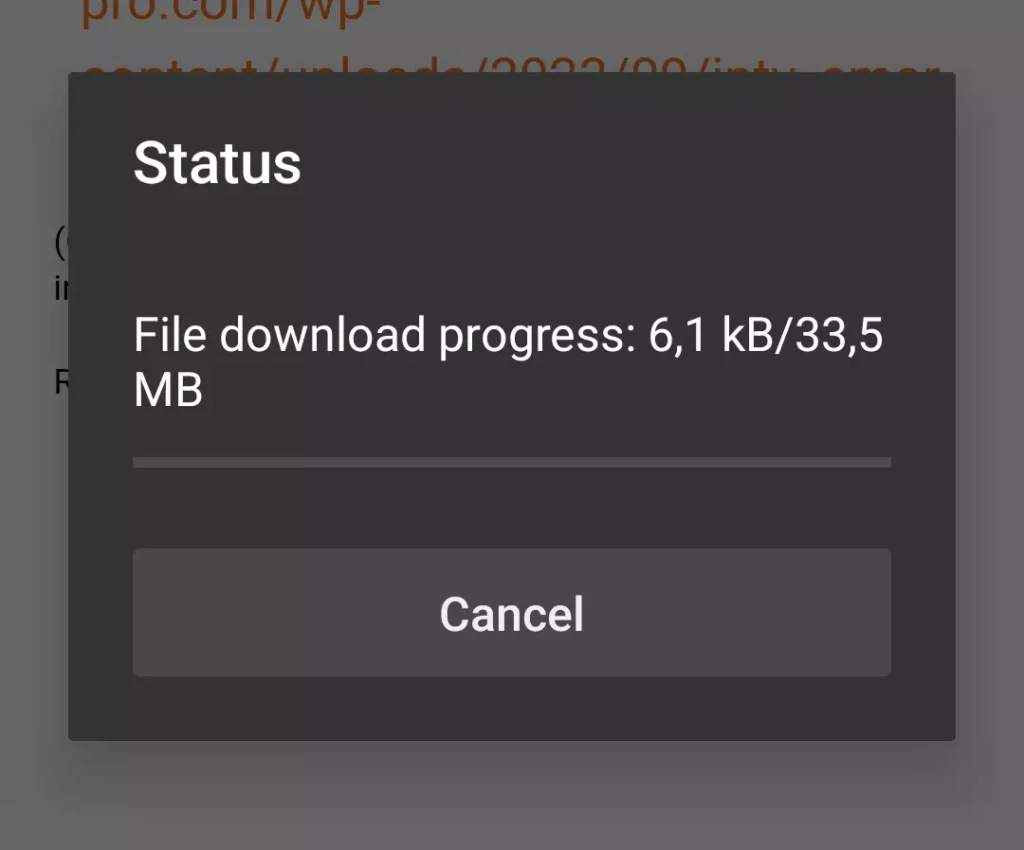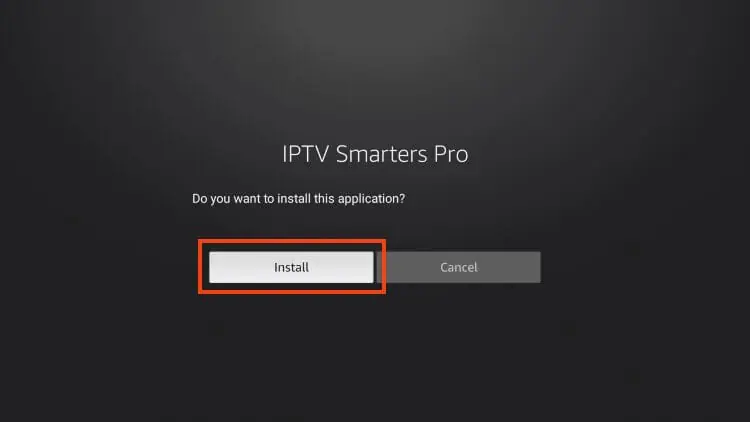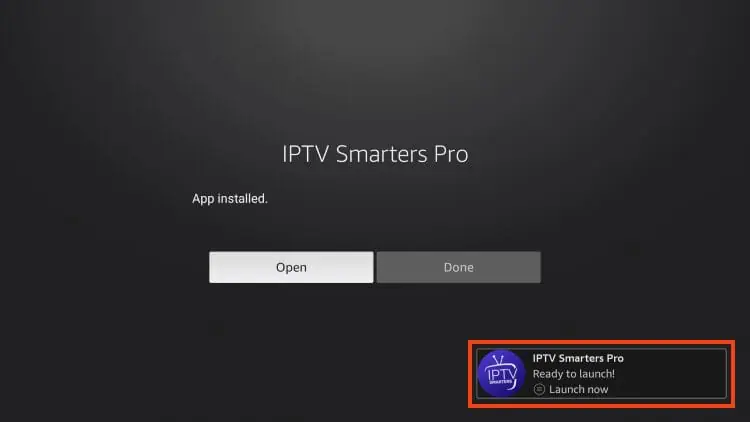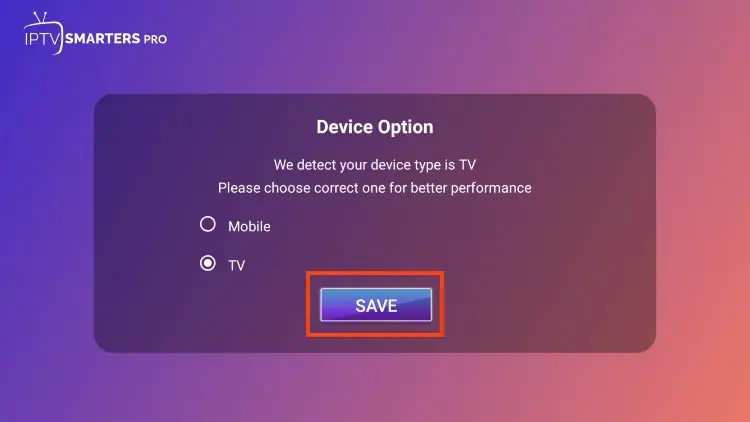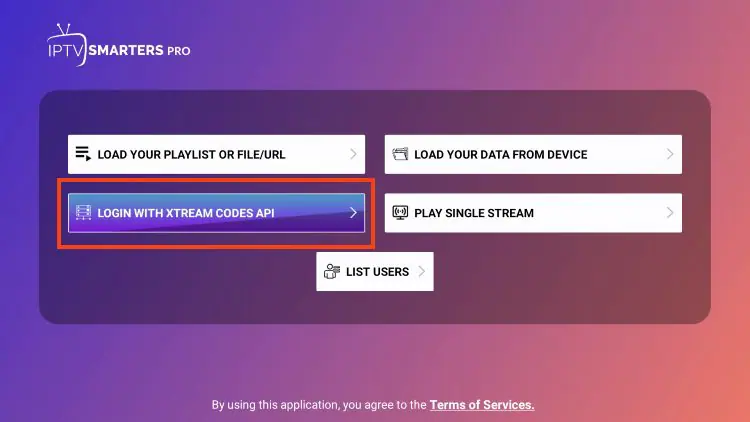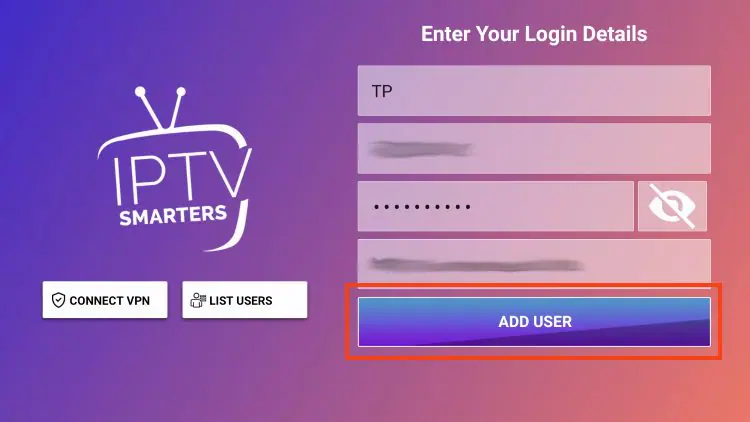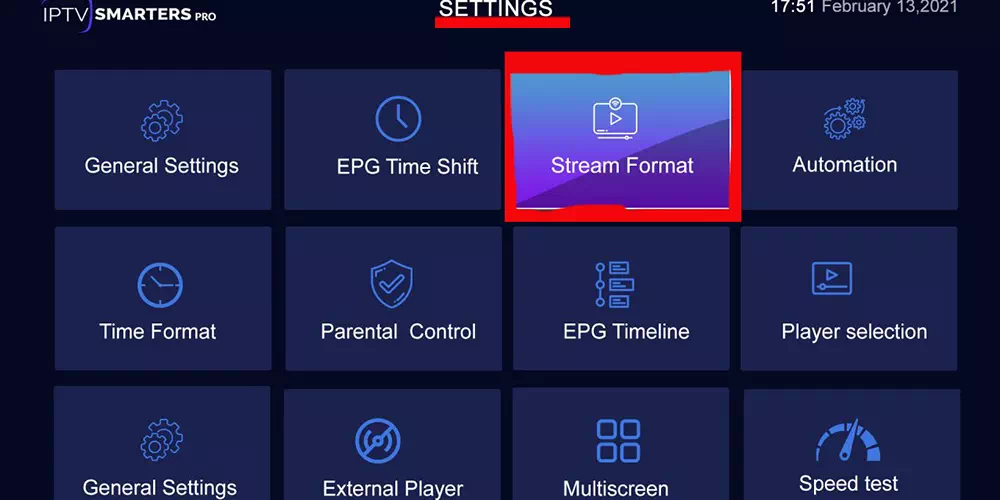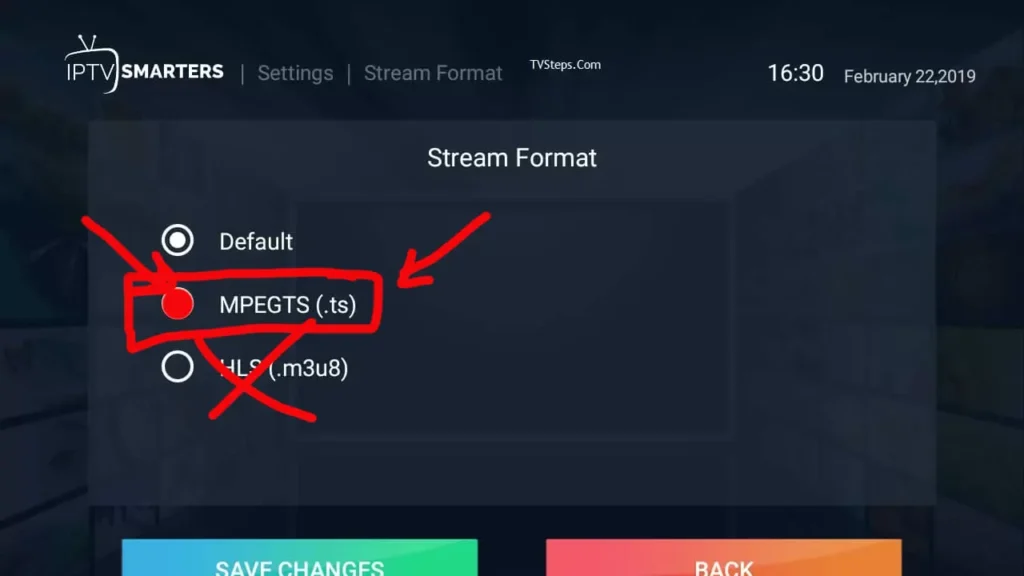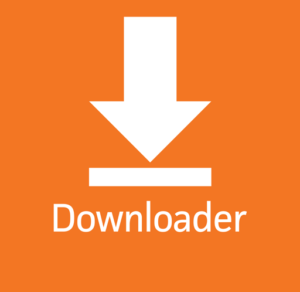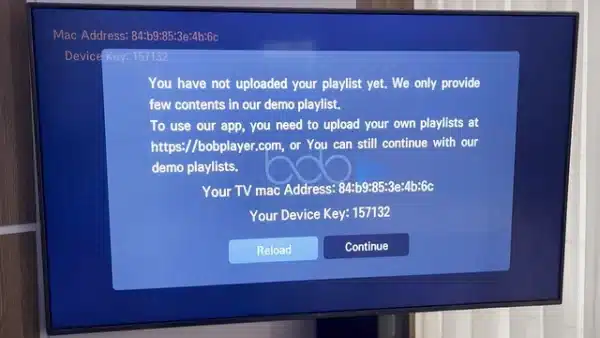The following guide will show you how to install IPTV TiviMate 8k Player for free on Firestick, Fire TV and Android TV Google TV devices.
We provide a screenshot guide along with setup instructions and tips to help you get the most out of it on your favorite device.
The app alone does not contain live channels for streaming, however, users can request a Free 24h test from us via WhatsApp by clicking here
Step 1 – Prepare your streaming device
1. From your device’s home screen, hover over the Search button, and then click the Search box.
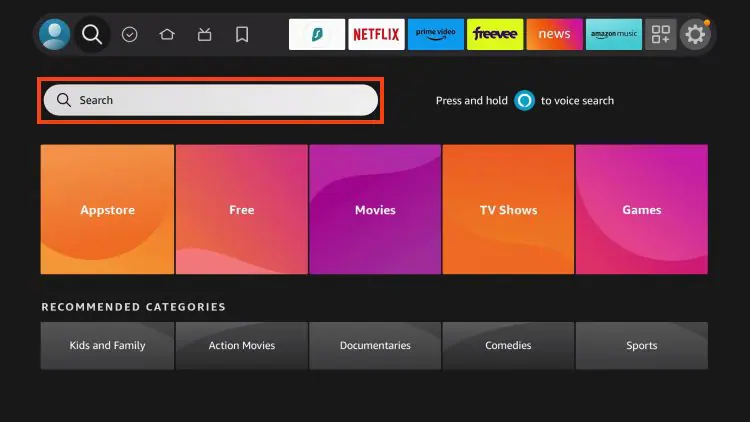
2. Find and select Downloader .
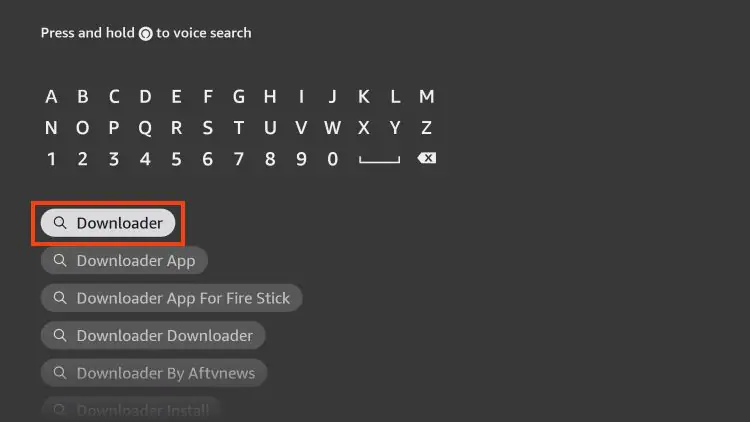
3. Choose the Downloader app.
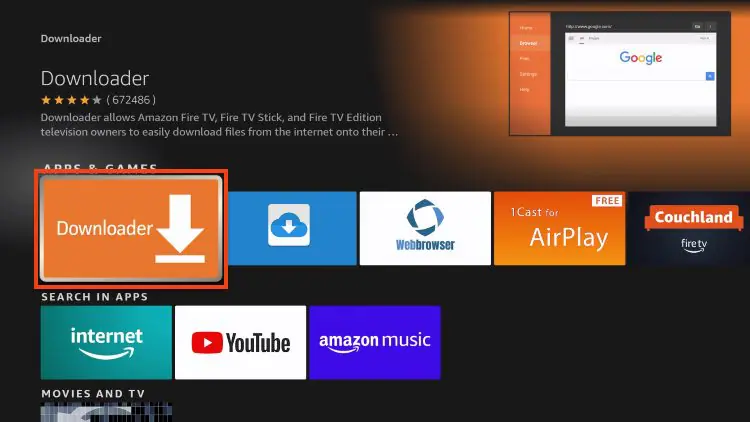
4. Click Download or Get if the application is not yet downloaded. If you have already installed the Downloader application, go directly to step 2
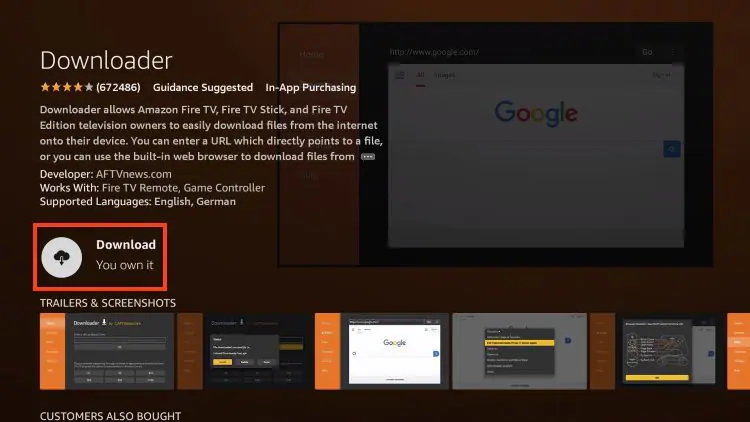
5. Wait for the app to install.
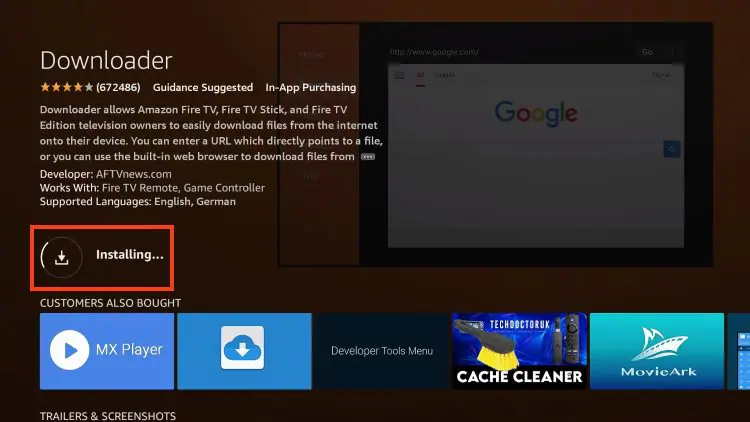
6. You will get the message Downloader Ready to launch!
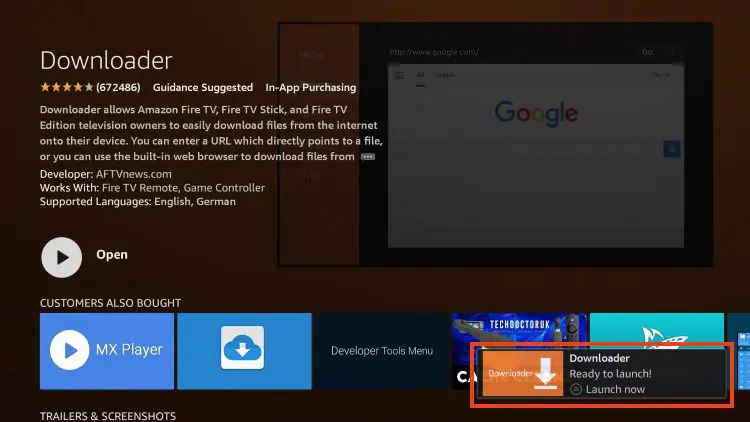
Step 2 – Allow Downloader to install the IPTV 8K Player application
1. Return to the Home screen to hover over Settings and click My Fire TV.
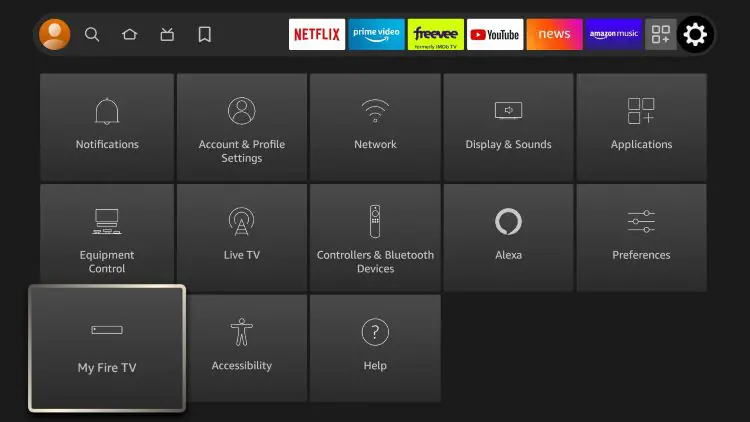
2. Choose Developer Options.
IMPORTANT: Please see the notes below if you do not see the developer options on your screen.
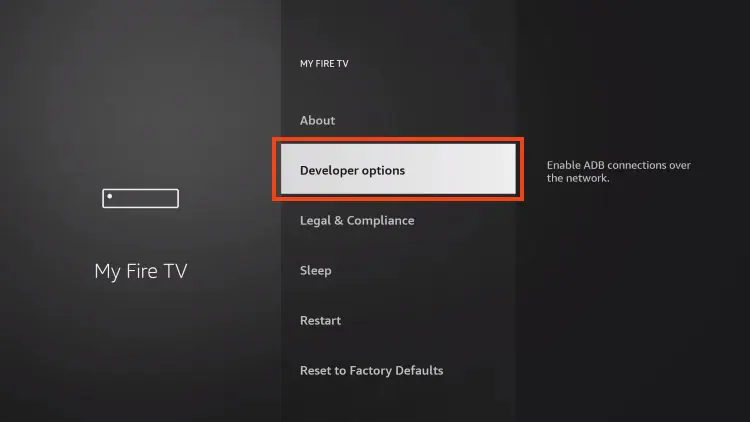
3. Click Install unknown apps.
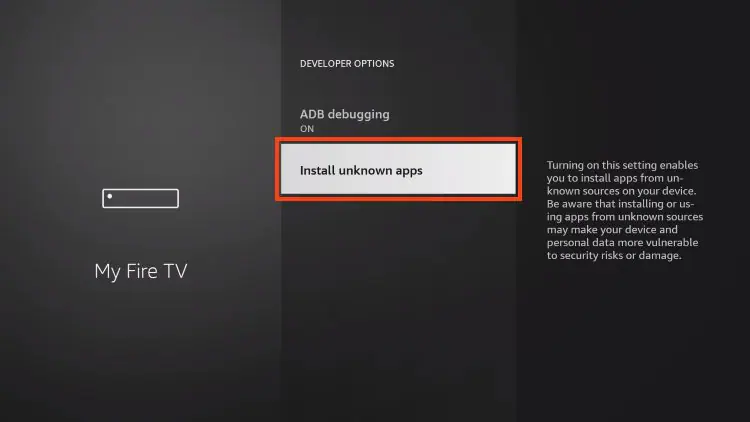
4. Find the Downloader app and click on it.
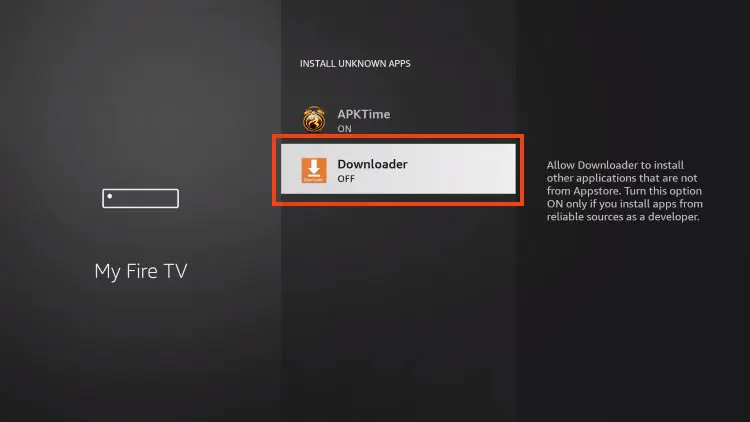
5. This will enable unknown sources for the Downloader app and enable sideloading on your device.
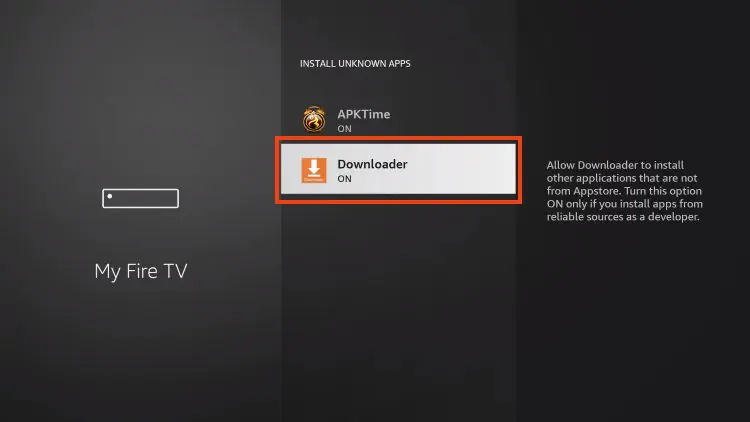
If Developer Options were not available in step 2 follow the next steps. otherwise go to step 3
If you are unable to locate Developer options in Settings, follow the instructions below to enable using the Downloader app.
1. Mouse over the Settings icon and click My Fire TV .
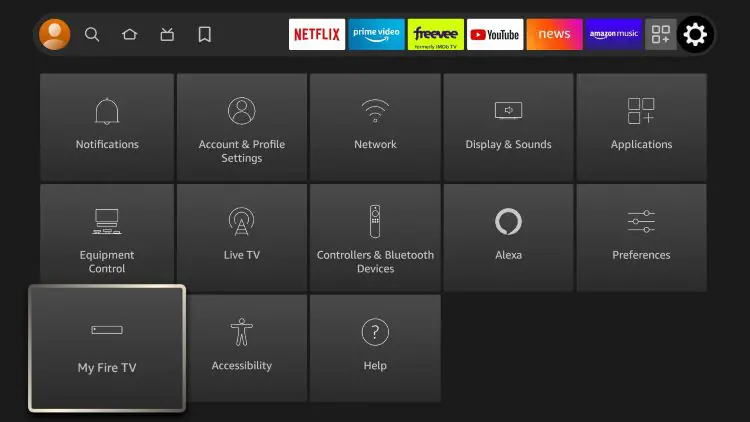
2. Click About .
Note: Note that the developer options are missing.
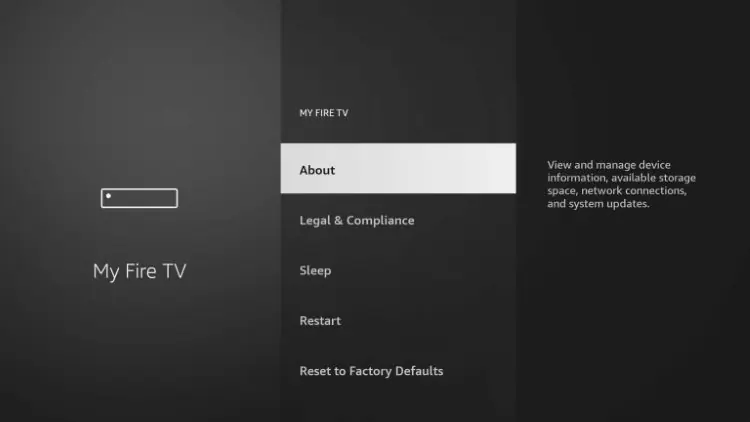
3. Hover over Fire TV Stick and click the OK button on your remote 7 times to become a developer.
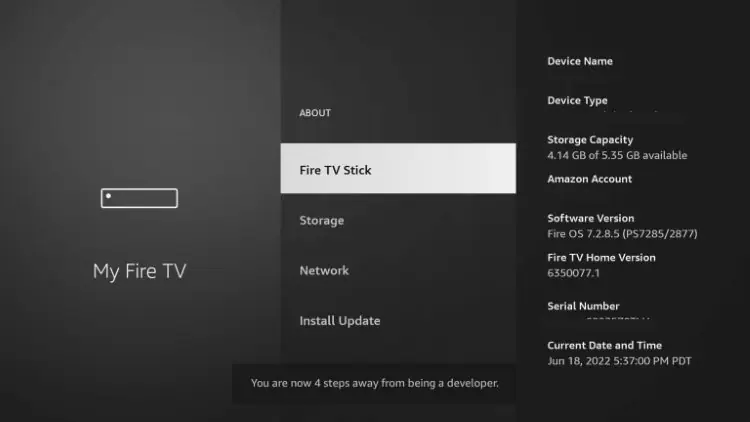
4. Click the Back button on your remote and you will notice that Developer Options are now displayed in My Fire TV.
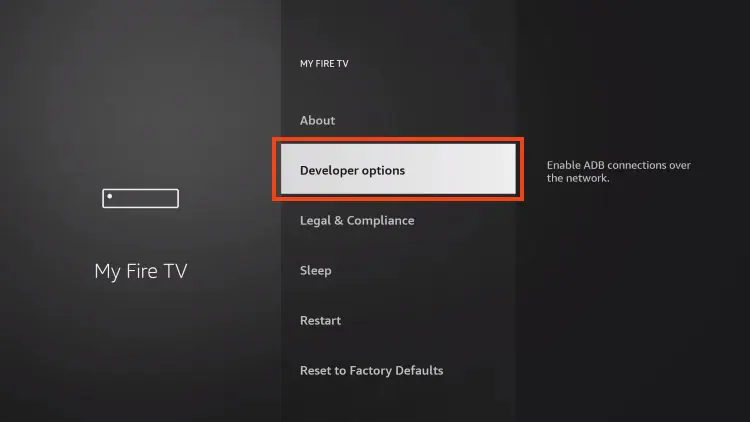
5. Click Install unknown apps.
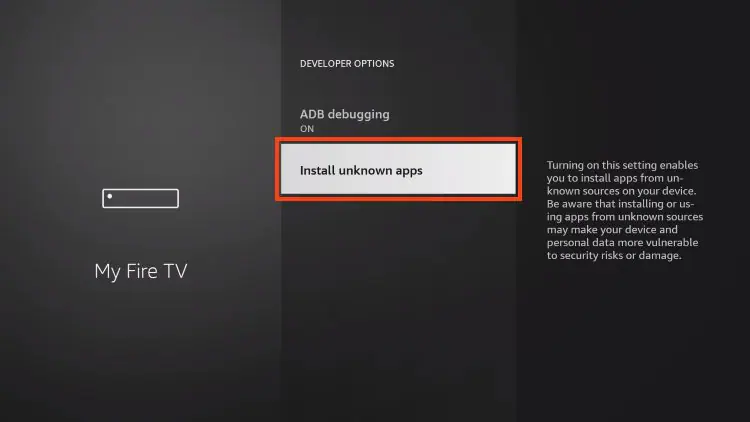
6. Find the Downloader app and click on it.
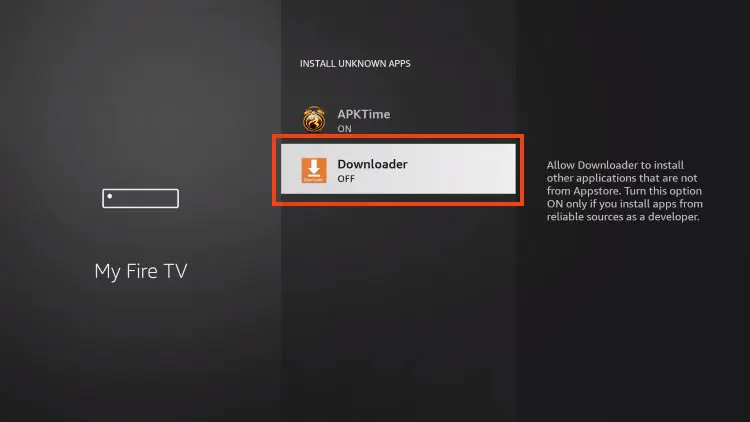
7. This will enable unknown sources for the Downloader app and enable sideloading on your device.
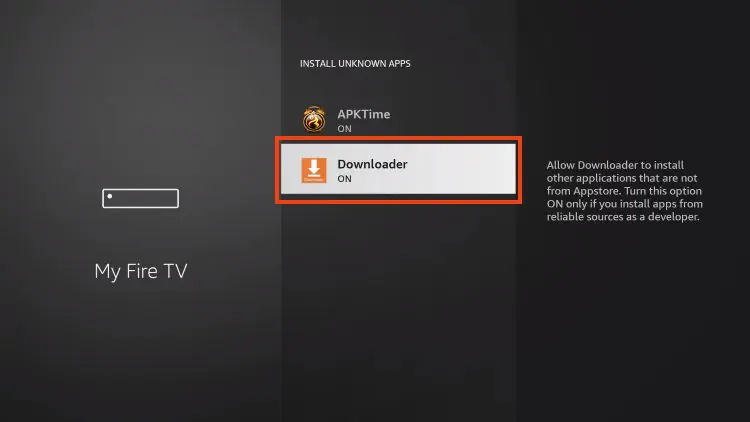
Now that I have properly prepared my Firestick, it’s time to move on to the next step.
Step 3 – Download and Install IPTV TiviMate 8K Player
1. Launch the Downloader app.
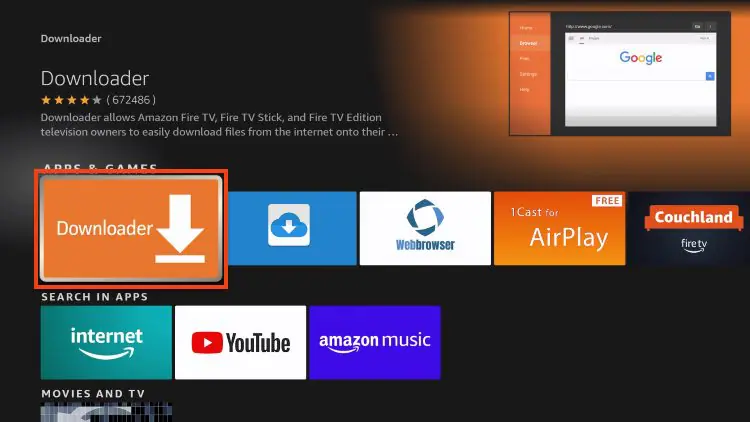
2. Hover over the URL bar and click the select button on your remote
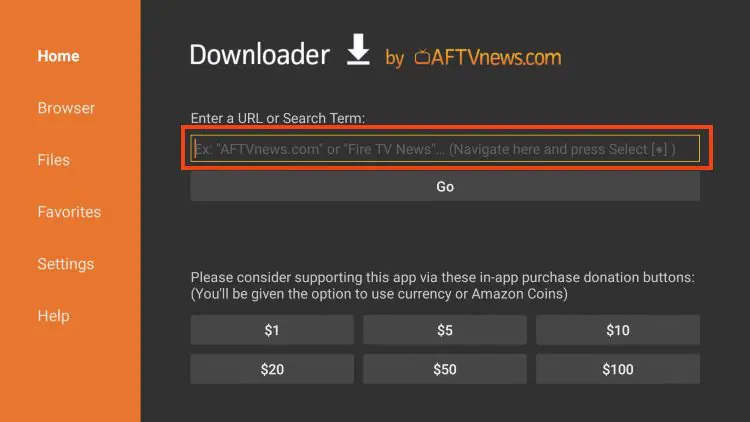
3. Type download code
Write these numbers
439873 or 948558
or : Url-short:2u.pw/8kv
and click Go.
4. You will then encounter a redirect page. wait 6 seconds if the download does not start click on the link
5. Wait for the app to download.